Anarchie the easy way to ftp
Anarchie is, IMHO, the best ftp client there is. This page will show you where to find it, how to configure it, and how to make ftp'ing files to and from UNIX machines very easy.
Where to find Anarchie?
Installing Anarchie
Configuring Internet Config
Configuring Anarchie
Using Anarchie
Making it Easier (Bookmarks)
Usage Notes
Where to find Anarchie?
Anarchie can be found on many servers on the net. It is Shareware via Kagi Software. Please pay for it and all your other Shareware. The current versionof Anarchie is available from Stairways ShareWare.
Installation of Anarchie consists of copying the entire Anarchie folder
from one of the above servers to your Macintosh (I suggest putting it in
either your Utilities folder or your Applications folder.)
Once it's on your hard drive, launch it by double-clicking the 'Anarchie'
Icon  The first thing you'll see is a dialog that let's you know that Anarchie
uses something called "InterNet Config" to initialize and configure
a set of preferences. Click "Launch Internet Config". Now
you get another dialog asking if you'd like to have the Internet Config
Extension installed. Click "Install". Yet another dialog
pops up telling you that you don't need to restart. Click "OK".
(You may have noticed that the selections that I've mentioned are the defaults,
so you can also hit the Return or Enter keys on your Keyboard)
The first thing you'll see is a dialog that let's you know that Anarchie
uses something called "InterNet Config" to initialize and configure
a set of preferences. Click "Launch Internet Config". Now
you get another dialog asking if you'd like to have the Internet Config
Extension installed. Click "Install". Yet another dialog
pops up telling you that you don't need to restart. Click "OK".
(You may have noticed that the selections that I've mentioned are the defaults,
so you can also hit the Return or Enter keys on your Keyboard)
Now that you've made it through the dialogs, Internet Config opens a window
called, "InterNet Preferences". I'll walk you through each
of the eight sections. (Basically you just need to click on them and fill
in the appropriate blanks.)
- Personal
Fill in your Real Name, Organization, and Signature. (I recommend
that you leave your Quote String as '>')
- Email
Fill in your E-mail Address (eg. jjh@macdude.com), Mail account (eg.
jjh@foobar.macdude.com), and SMTP host (if you know it). Do not fill in your password.
Don't worry about the 'Mail Headers'.
- News
Fill in your NNTP host (if you know it). Leave the other fields blank.
- File Transfer
Select servers in the USA for the first three pop-up menus (as close
as possible) and click on the last button and link it to your "Incoming"
or "Downloads" folder. (you *do* have one, right?)
- Other Services
- The only one that you need to worry about is the Ph Host. set it to
"ns.macdude.com". Configure the others if you know what they are
for. (You'll be able to override anything you enter here.)
- Fonts
Set the fonts the way you like them.
- File Mappings
This is the most important section. Internet Config has a very good
list of file mappings, but it is not complete for macdude. Please make sure
that you add/change the following:
- Select the "FileMaker Pro" item and click "Change".
Change the Extension from ".fm" to ".fmp"
- Select the "Microsoft Word" item and click "Change".
Change the Extension form ".doc" to ".msw"
- Click "Add" and enter the following:
Name: FrameMaker
Extension: .fm
MIME Type: application/x-frame
Click: Binary Data
Click Choose Example and select a FrameMaker or FrameViewer file from your
hard drive.
- Click "OK"
If you are in the Knowledge Products Group, you should also enter the other
standard extensions that are used with Frame Maker.
- Helpers
This is a list of "Helpers" that Internet Config will
call if it sees the need. The only one that needs changing here is the "http"
You can change the others if you wish.
- Select the "http" item and click "Change". Click
Choose Helper and select your favorite Web Browser.
Quit Internet Config and return to Anarchie.
Now that you've configured Internet Config, you have mostly configured Anarchie.
Only a couple of things remain. One will enable Anrchie to get past macdude's
Firewalls and the other turns off the "Annoying Shareware Feature"
(After all, macdude has paid for everyone in the company to use this product.)
Firewalls
- Anarchie supports a wide range of Firewalls. Please check it out.
Other Preferences
- Select "Preferences..." from the Edit menu.
- Adust any other Preferences that you'd like.
There is a short cut to Internet Config at the top in case you want to change
something there.
Now that you are set up to use Anarchie, how do you actually use it?
Let's use a sample to illustrate ftp'ing a FrameMaker document from your
cms-outbox on yoda to your Mac and back again. (If you don't have a cms-outbox,
play along with a file in your home directory)
- Select "Get..." from the FTP menu.
After filling in the four fields, you will see a window that looks like:
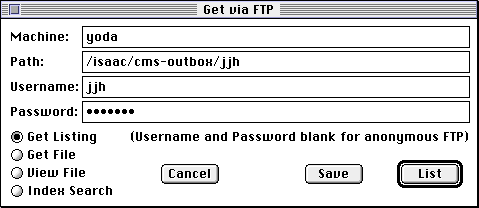
- Click "List" [Note: if we knew the name of the file, we could
have specified it and grabbed it by clicking on the "Get File"
radio button first.]
You should now see a window that lists the contents of your cms-outbox.
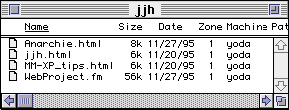
- Now, select the file(s) that you want to transfer to your Mac and drag
them to your desktop (or a folder of your choice). [Note: you can use the
standard shift-select and command-select to select multiple files]
Once you drag the file(s) you'll see a progress window. [Look fast.]
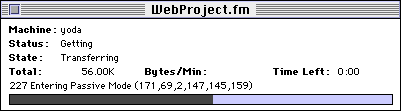
If you are using Anarchie 1.6 or later, you can click on the "Total",
"Bytes/Min" and "Time Left" words and change them to
display such things as "Remaining", "Bytes/Sec" &
"Start Time".
- If you've configured Internet Config correctly and your file has the
".fm" suffix, then you should have a nice usable FrameMaker file
on your Mac. (You'll also need to have FrameMaker or FrameViewer on you
Mac or the Finder won't know what icon to show you)
- Let's say that you've made the appropriate changes to the FrameMaker
document and now you need to get it back to yoda so that you can check it
into CMS. So, drag the file back into the Anarchie Window that's displaying
the directory that you want it to go to. (easy huh?)
Making it even easier (Bookmarks)
Cool. So now let's say I have to make a connection to yoda twice a day.
I don't want to enter all that stuff everytime!
While the Anarchie connection is in place to your cms-outbox:
- Make sure that you don't have any files selected in the listing (use
command-click to deselect them)
- Select, "Save Bookmark..." from the File menu.
- Use a useful name (Anarchie defaults to the name of the current directory)
[Note: Bookmarks that require a password do not show up in the default Bookmark
list.]
Once you have a bookmark, you can use it to launch Anarchie and you will
only need to enter your password to get a connection.
Here are some general tips and tricks that I didn't mention:
- Don't connect to the root level of any of the engineeirng servers. It
takes too long to map all of the NFS mounts.
- You can move up and down through directories once you make a connection.
- You can download a file by double-clicking on it in an Anarchie Window.
(If you have your "Downloads & Attachments" folder configured
in Internet Config, it will go there, otherwise, you'll be prompted for
someplace to put the file.)
- If you use ICeTEe (part of Internet Config), you can command-click on
URLs that contain ftp or http references from any. (eg. <http://www.macdude.com>
or <ftp://ftp20.netscape.com//netscape/mac/> )
- There is a *very* nice Apple Guide written for Anarchie. It is accessible
via the Help menu or by clicking command-? while you are running Anarchie.

jjh@macdude.com
Last Modified -
Feb-11-1997
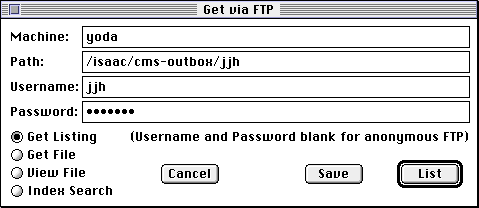
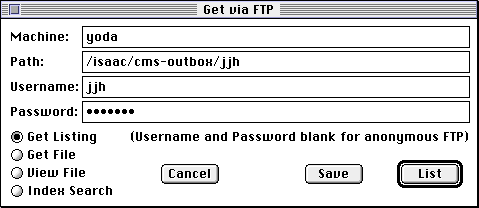
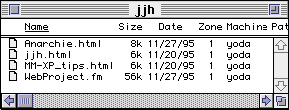
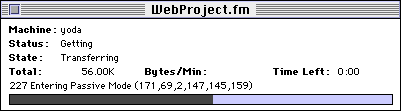
![]()